https://help.one.com/hc/en-u
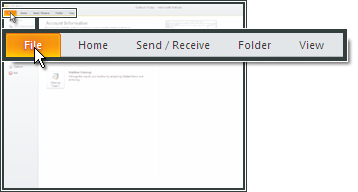
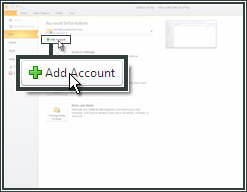
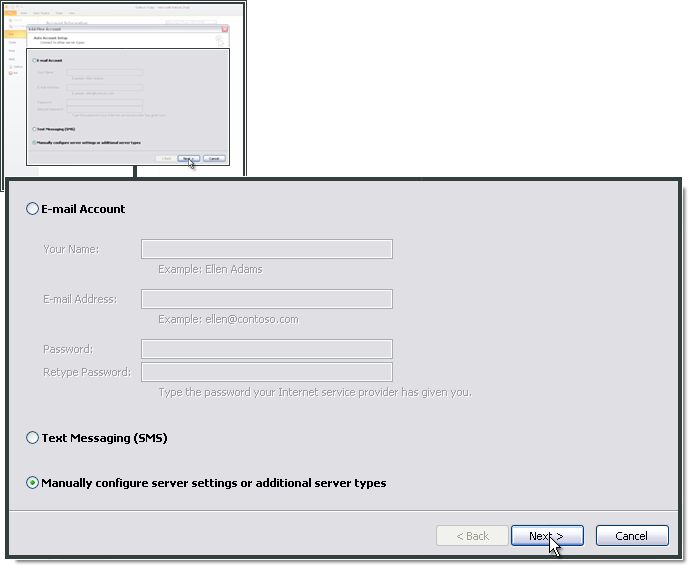
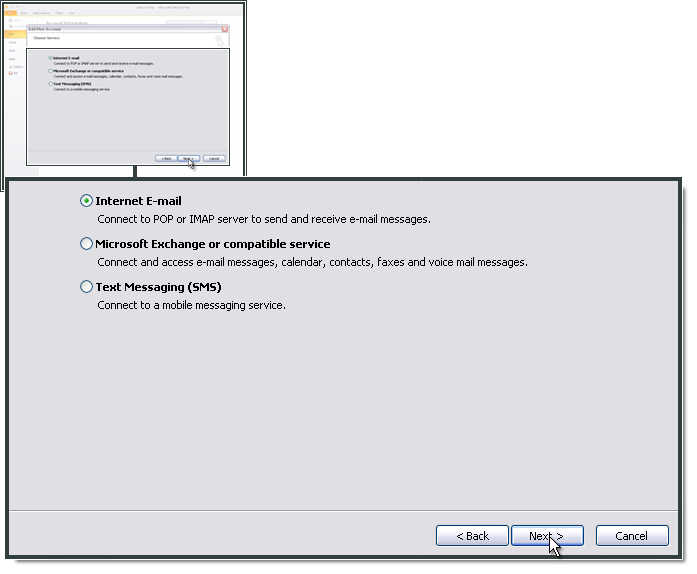
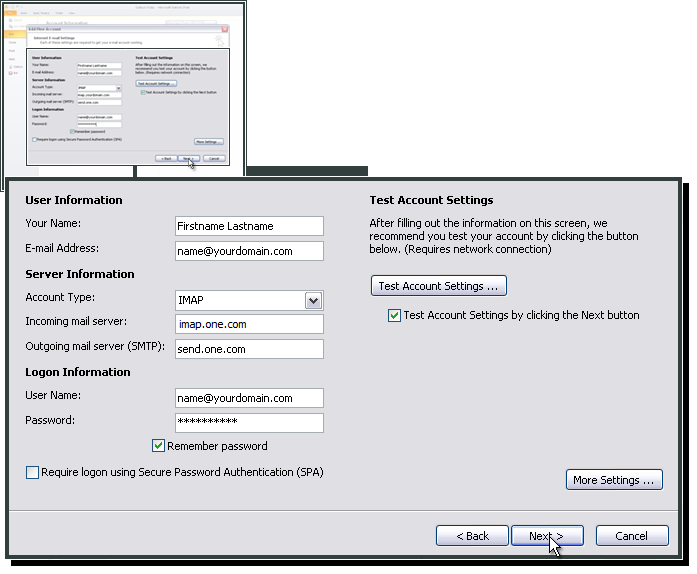
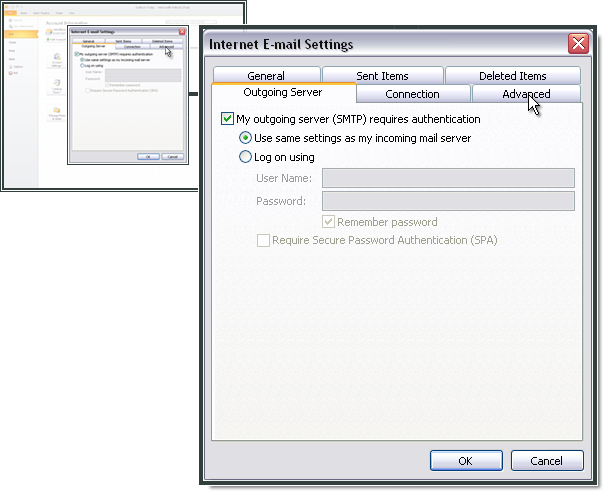
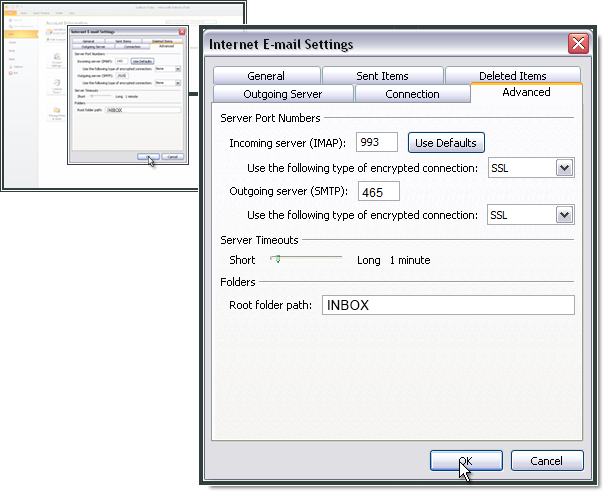
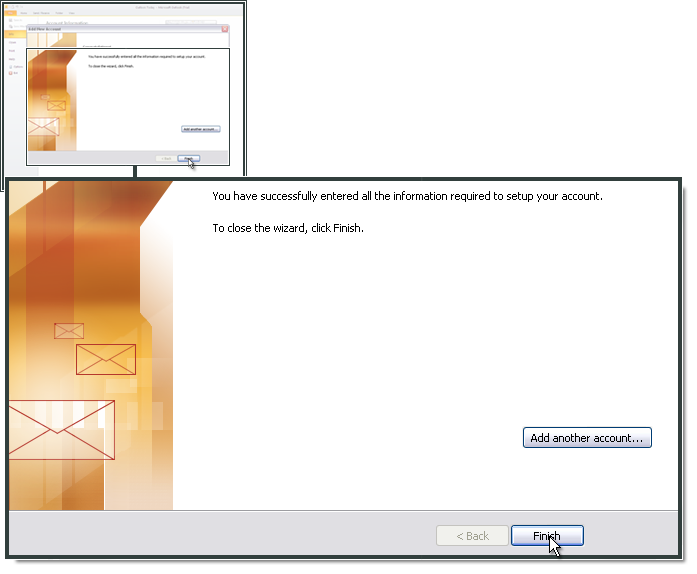 s/articles/115005594505-Setting-up-Microsoft-Outlook-2010
s/articles/115005594505-Setting-up-Microsoft-Outlook-2010
Setting up Microsoft Outlook 2010
Open Outlook and select File.
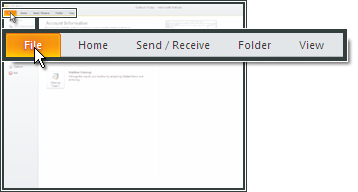
Click Add Account.
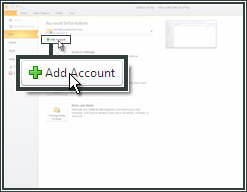
Check Manually configure server settings or additional server types
Click Next
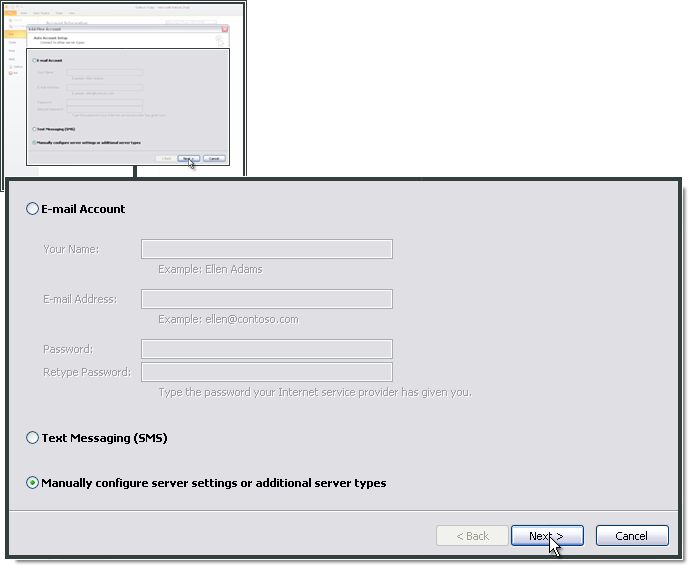
Select Internet E-mail
Click Next
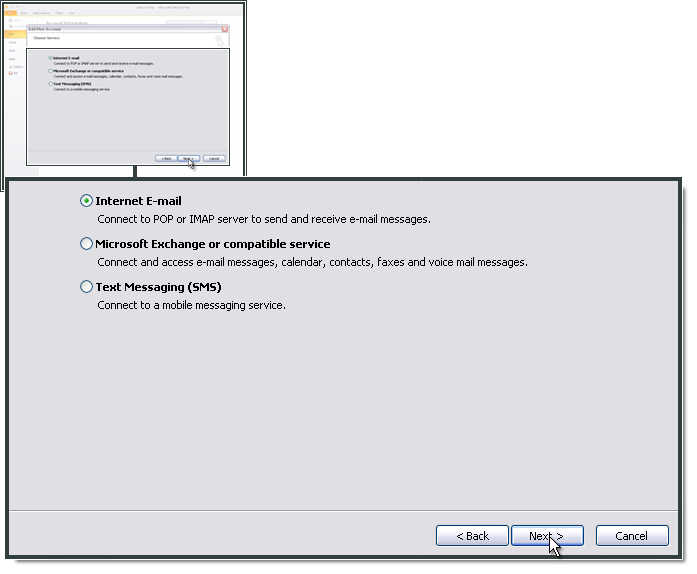
Enter Your Name and E-mail Address
Choose IMAP as your account type
For Incoming mail server (IMAP), enter imap.one.com. For Outgoing mail server (SMTP), enter send.one.com
In Logon Information enter the e-mail address and password that you created in the control panel
Configuration of the SMTP server in Outlook 2010
Click More Settings
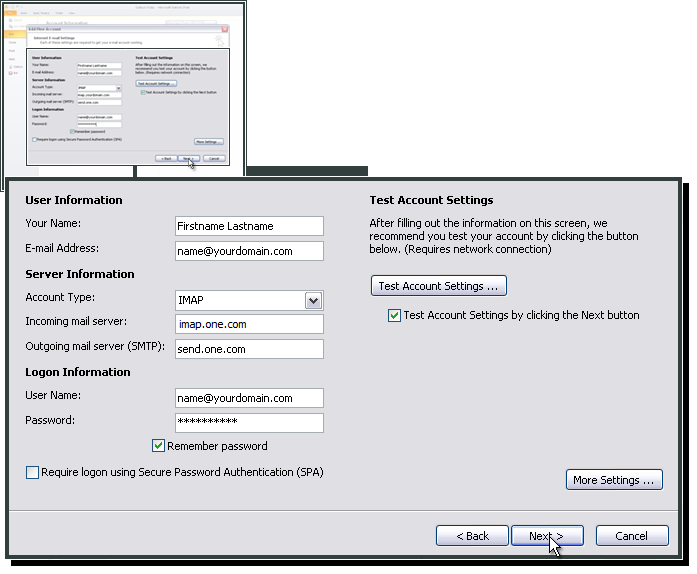
Select Outgoing Server and then My outgoing server (SMTP) requires authentication
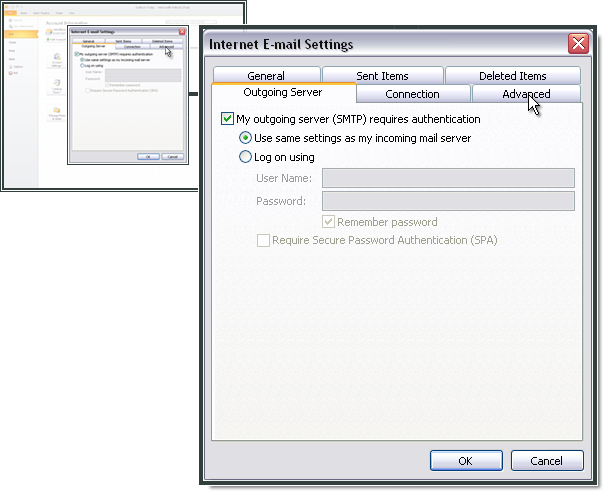
Select Advanced.
For Incoming server (IMAP) enter 993 and select SSL.
For Outgoing server (SMTP) enter 465 and select SSL.
For Root folder path enter INBOX with uppercase letters.
For Incoming server (IMAP) enter 993 and select SSL.
For Outgoing server (SMTP) enter 465 and select SSL.
For Root folder path enter INBOX with uppercase letters.
Click OK
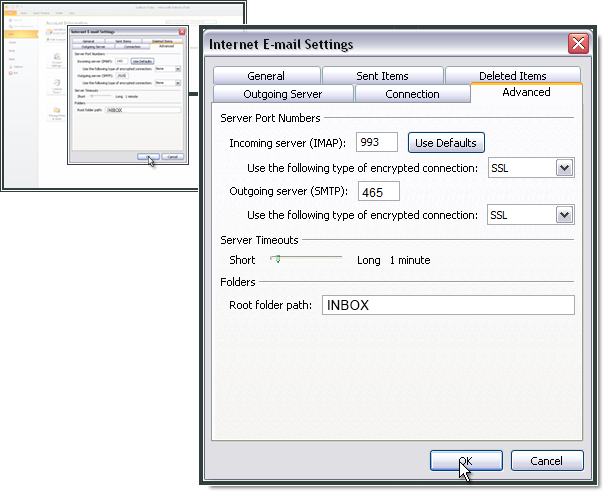
Click Finish
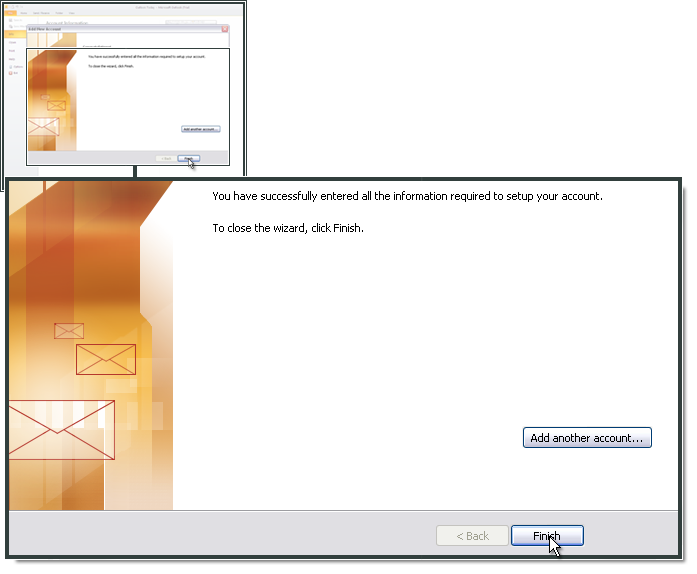 s/articles/115005594505-Setting-up-Microsoft-Outlook-2010
s/articles/115005594505-Setting-up-Microsoft-Outlook-2010
No comments:
Post a Comment