Friday, 21 September 2018
Send mail stuck in your Outbox, or delete it outlook 2007 pop or imap
Send mail stuck in your Outbox, or delete it.
The usual cause for stuck mail is a large attachment. Watch this video
to learn how to send or delete stuck mail.
Fix messages that are stuck in the Outbox
When a message gets stuck in your Outbox, the most likely cause is a large attachment.
-
Click SEND/RECEIVE > Work Offline.
-
In the navigation pane, click Outbox.
-
From here, you can:
-
Delete the message. Just select it and press Delete.
-
Drag the message to your drafts folder, double-click to open the message, delete the attachment (click it and press Delete).
-
Delete the message. Just select it and press Delete.
-
If an error tells you Outlook is trying to transmit the message, close Outlook. It may take a few moments to exit. If Outlook doesn’t close, press Ctrl+Alt+Delete and click Start Task Manager. In Task Manager, click the Processes tab, scroll down to outlook.exe, and click End Process.
-
After Outlook closes, start it again and repeat steps 2-3.
-
After you remove the attachment, click SEND/RECEIVE > Work Offline to deselect the button and resume working online. Messages also get stuck in the Outbox when you click Send, but you are not connected. Click SEND/RECEIVE and look at the Work Offline button. If it is blue, you are disconnected. Click it to connect (the button turns white) and click Send All.
Wednesday, 19 September 2018
Monday, 17 September 2018
Friday, 14 September 2018
How to Stop Check Disk (Chkdsk) From Running at Startup
https://www.top-password.com/blog/stop-check-disk-chkdsk-from-running-at-startup/
method 1
Open a Command Prompt as an administrator. If you want to disable a scheduled disk check on C: drive, type the following command and press Enter.
method 1
Open a Command Prompt as an administrator. If you want to disable a scheduled disk check on C: drive, type the following command and press Enter.
chkntfs /x C:
HKEY_LOCAL_MACHINE\SYSTEM\CurrentControlSet\Control\Session Manager
Double-click on the Multi-String value “BootExecute” in the right pane.
This will open the “Edit Multi-String” window. Click in the Value data box, and then delete all of the lines, except the last one.
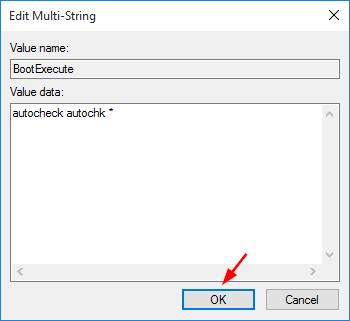
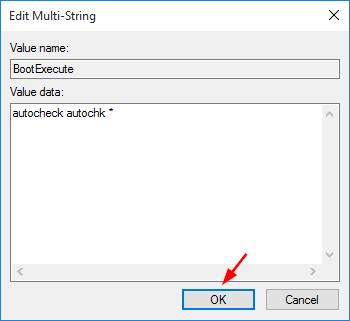
Thursday, 13 September 2018
Subscribe to:
Comments (Atom)
.dll removal tips
https://malwaretips.com/blogs/remove-sysmenu-dll-virus/
-
https://consultancomputeraplus.blogspot.com/2018/03/800-resetter-epson-printers-or.html
-
Open an Office application, such as Word. Click File > Options > Add-ins > Manage: COM Add-ins (at the bottom) > Go...